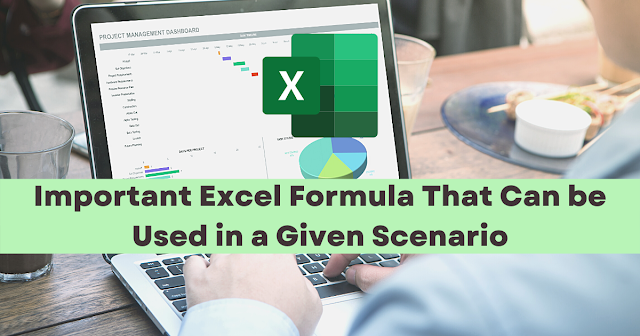
Excel Spreadsheets speed up your work to be done, It helps you to be more time-efficient and effective in doing your tasks. Here are some tips that can help you out if you encounter these similar problems.
Age Calculation
- Start Date- The starting date in a date format which you would like to calculate
- End Date- The ending date in a date format which would you like to calculate
- Unit- The unit of measurement. It can be in years("y"), months("m"), and days ("d")
For further illustration about using the DATEDIF() function. Read this article.
AutoSum Shortcut Key
Another way in using the Auto Sum Button which can be found in the toolbar, pressing "Alt" and "=" can also be used as an AutoSum.
Use of Brackets
Sometimes you will need to use brackets, (also known as 'braces'), in the formula. This is to ensure that the calculations are performed in the order that you need. The need for brackets occurs when you mix + and = with divide and multiply.
Mathematically speaking, using the MDAS, multiplication and division operations will be calculated before Addition and Subtraction. In order to emphasize the Addition and Subtraction, use brackets and/braces.
Instant Charts
You can create a chart quickly without having to use the chart button on the toolbar by pressing the function key "F11" while it is inside the range data.


.png)


3 Comments
This is really nice to read content of this blog. A is very extensive and vast knowledgeable platform has been given by this blog. I really appreciate this blog to has such kind of educational knowledge.Accounting Services Surrey
ReplyDeleteThank you for appreciating my blog post.
ReplyDeleteThank you for this article.
ReplyDelete